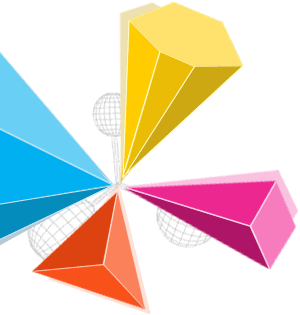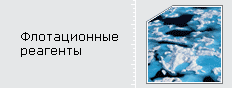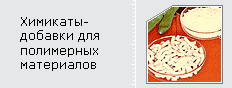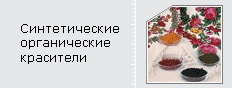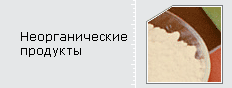Add Apps to CarPlay: Compatibility, Custom Order, and Focus ModesIf you've ever wanted more control over your CarPlay experience, you're not alone. Adding and organizing apps can make your time on the road easier and safer, but there are important steps you need to follow. From figuring out which apps are actually compatible to fine-tuning your screen layout and notifications, you'll find there's more to it than just a quick download. So, how do you unlock CarPlay’s full potential? Understanding CarPlay App CompatibilityCarPlay provides access to a variety of in-car features; however, it's limited to a specific set of apps that have undergone Apple's rigorous approval process. To determine if an app is compatible with CarPlay, users are advised to check the App Store or the official website of the app for confirmation. Third-party applications, particularly those related to navigation, music, and messaging, must adhere to Apple’s established safety and privacy standards in order to be considered for compatibility. It is also important to verify vehicle compatibility before attempting to customize the CarPlay experience by adding or removing apps, as not all vehicles or geographical regions support the full range of features offered by CarPlay. Furthermore, updates to the iOS operating system may introduce new compatible options, making it essential for users to stay informed about the latest developments. Downloading and Installing Supported AppsBefore adding new apps to CarPlay, it's advisable to ensure that your iPhone is running the latest iOS version. This step is important as it facilitates access to the most recent features and compatibility improvements. To find apps that support CarPlay, visit the App Store and search for those that explicitly state compatibility with CarPlay in their descriptions. Once these applications are installed, they'll automatically display on your CarPlay interface. To minimize distractions while driving, it's prudent to adjust the notification settings for each app. Additionally, enabling the Do Not Disturb While Driving feature can further reduce interruptions. Utilizing Siri for hands-free operations can enhance safety and convenience. For managing the display of apps, the Settings application on your iPhone provides options to customize which compatible apps are visible on CarPlay. Customizing the CarPlay Home ScreenTo customize the CarPlay Home screen, users can adjust how supported applications are displayed after installing them on their iPhone. Begin by navigating to the iPhone's Settings, then proceed to General, followed by selecting CarPlay and your specific vehicle. By choosing "Customize," users can alter the layout of their CarPlay Home screen. The customization options include adding applications by pressing the green "+" button or removing them by using the red "-" button. Furthermore, users can rearrange application icons by dragging them, allowing for prioritization of frequently used apps, which can contribute to a more efficient driving experience. It's worth noting that Siri Suggestions will take into account these custom preferences to enhance usability. All modifications made to the layout will take effect the next time the iPhone is connected to the vehicle, ensuring that changes are immediately applicable during subsequent use. Rearranging and Removing CarPlay AppsTo manage the arrangement and presence of apps on your CarPlay Home screen, adjustments can be made directly through your iPhone. To begin, navigate to the Settings app, select General, then CarPlay, and choose the relevant vehicle. The Customize option allows users to rearrange the order of CarPlay apps by dragging them into the preferred sequence. If there's a need to remove an app from the CarPlay display, this can be accomplished by tapping the red minus (-) button adjacent to the app icon. Conversely, should you wish to reintroduce apps that are compatible with CarPlay, this is facilitated by pressing the green plus (+) button. These alterations take effect the next time your iPhone establishes a connection with CarPlay, allowing for a tailored user experience that meets individual preferences. Using Focus Modes for a Safer DriveMinimizing distractions while driving is vital for safety. The Driving Focus feature on iPhones aims to assist in this regard by allowing users to configure their notification settings specifically for driving scenarios. In the Settings app, users can tailor which notifications are permitted, focusing on essential alerts such as navigation directions and hands-free messaging applications. This feature is designed to reduce interruptions from less critical notifications and phone calls. Driving Focus can automatically engage under certain conditions, such as when the device is connected to CarPlay or when motion sensors detect that the user is driving. This automation supports users in maintaining concentration on their driving tasks. To optimize this feature, it's advisable to review and designate specific apps and contacts that can communicate with the user while operating a vehicle. This practice helps ensure that the driver’s attention remains primarily on the road rather than on their mobile device. Keeping Your Apps and System UpdatedTo maintain the efficient operation and security of CarPlay, it's essential to ensure that both the software on your iPhone and the applications are kept current. Regularly checking for software updates is critical; this can be done by navigating to Settings > General > Software Update. Keeping your iPhone’s iOS version updated can lead to improved performance and access to new features in CarPlay applications. For applications, you can enable automatic updates within the App Store settings, or you can update third-party applications manually. It's also advisable to verify which compatible applications are available for your vehicle by going to Settings > General > CarPlay. Promptly applying software updates not only enhances system security but also improves the overall functionality of CarPlay. Troubleshooting Common CarPlay App IssuesMany users of CarPlay may experience issues related to app visibility or performance. To effectively troubleshoot problems with Apple CarPlay, it's important to first confirm that the apps in question are compatible with CarPlay. This can be done by checking the App Store and reviewing the compatibility list provided by the vehicle manufacturer. If certain apps don't appear, a recommended step is to restart the iPhone. It's also essential to ensure that the device is updated to the latest version of iOS, as updates frequently address and resolve bugs that may affect app visibility. Additionally, it's advisable to examine the notification settings for each app, both on the iPhone and within the CarPlay interface, to verify that the necessary permissions have been granted for notifications to be displayed. Should issues continue to persist, users can attempt to disconnect and then reconnect their iPhone to the vehicle. If problems are still unresolved, consulting the vehicle’s manual may provide further troubleshooting steps or solutions tailored to specific models or systems. ConclusionAdding apps to CarPlay is simple when you know what’s compatible and how to tailor your experience. By checking for supported apps, arranging them to your liking, and using Focus Modes, you’ll make driving safer and more convenient. Don’t forget to keep your apps and system updated for the best performance. With just a few adjustments, you’re in control of your CarPlay dashboard, making every drive smoother and more enjoyable. Start customizing your setup today! |